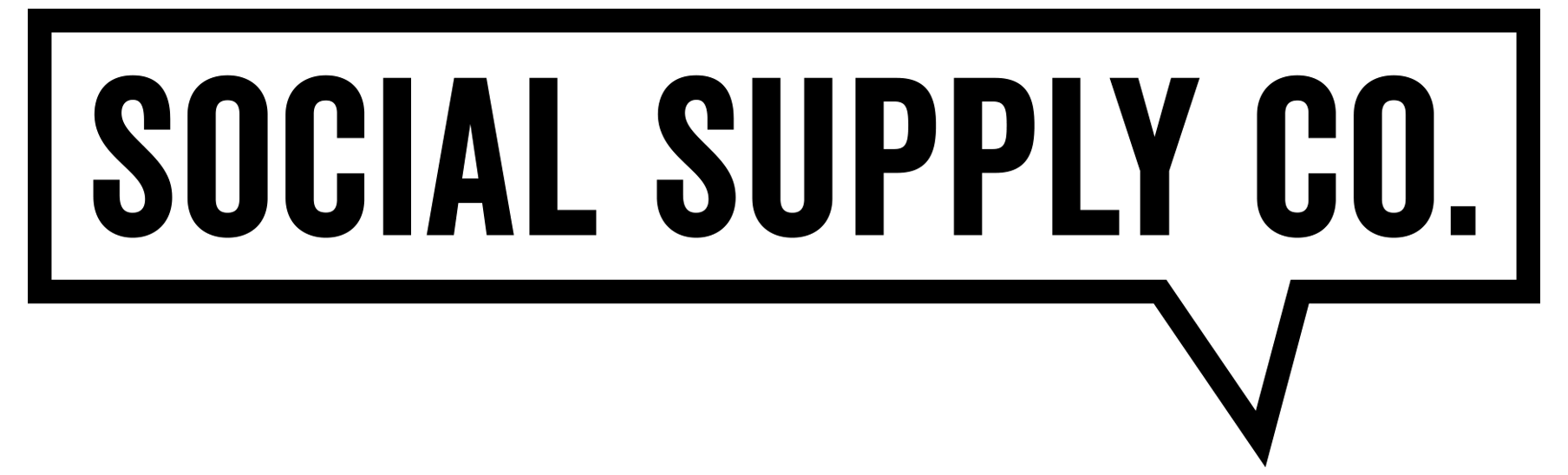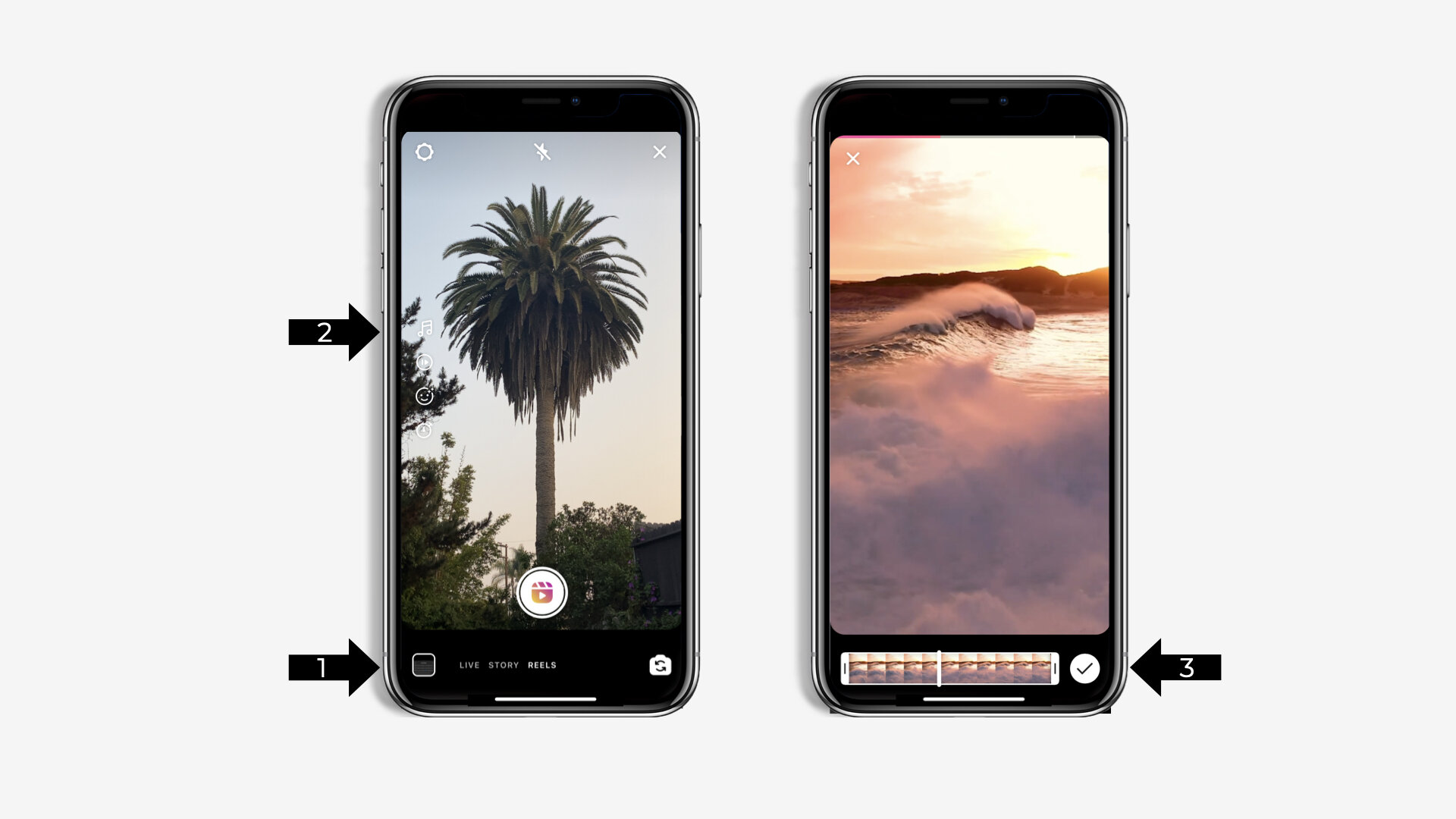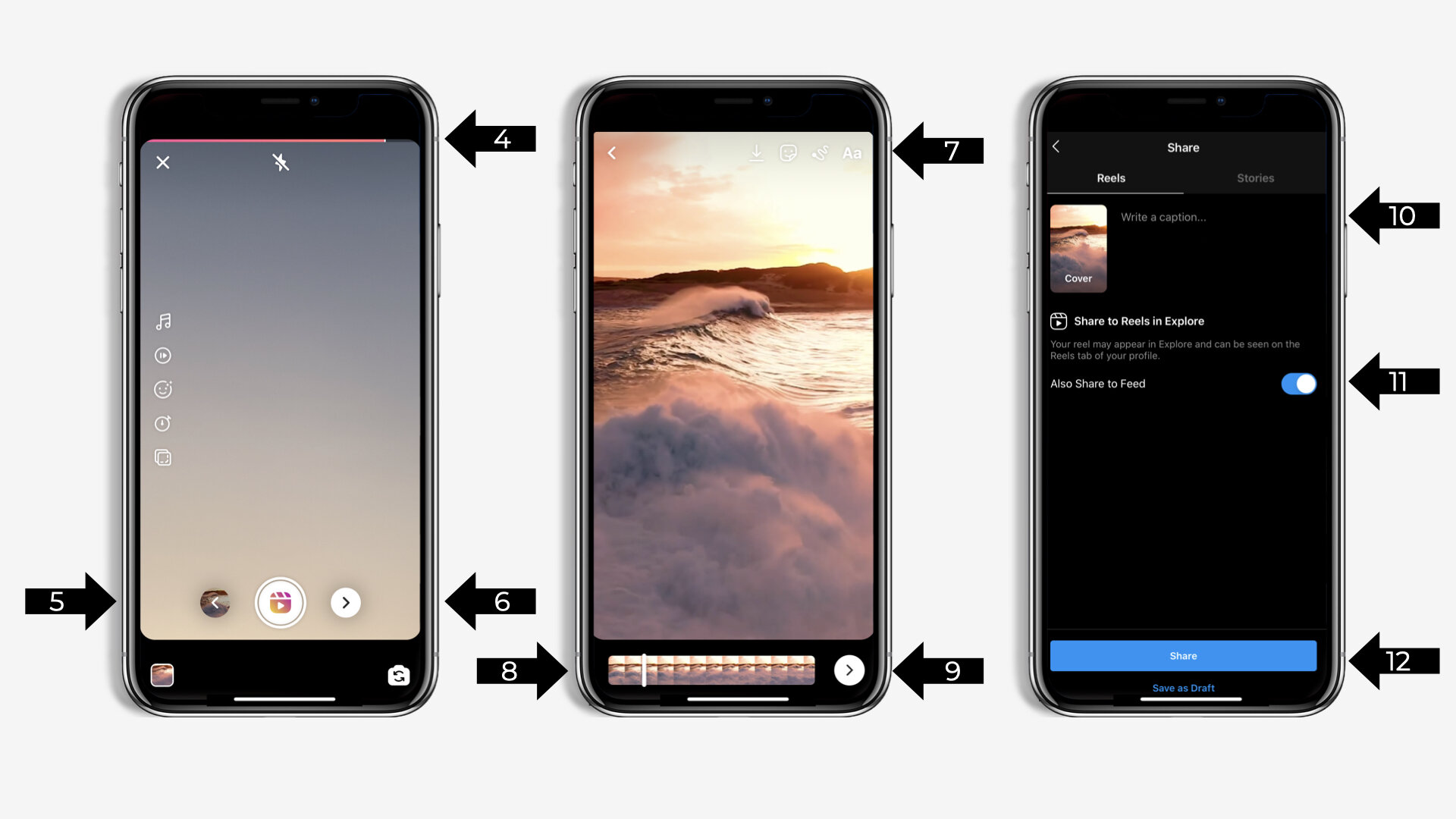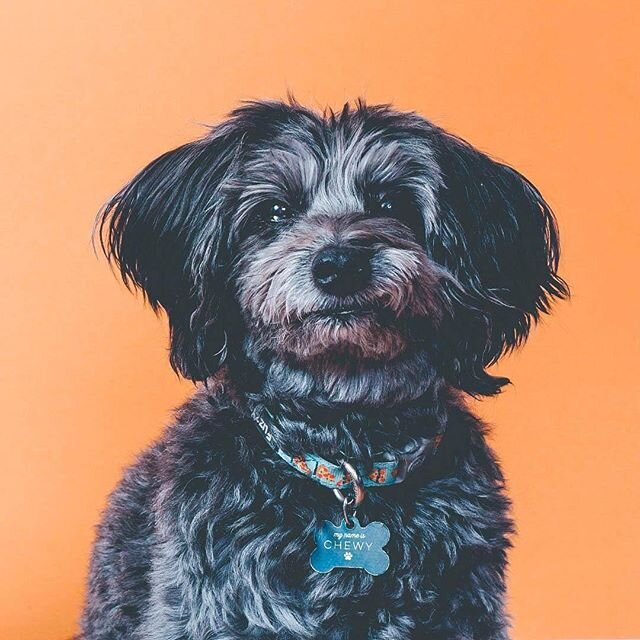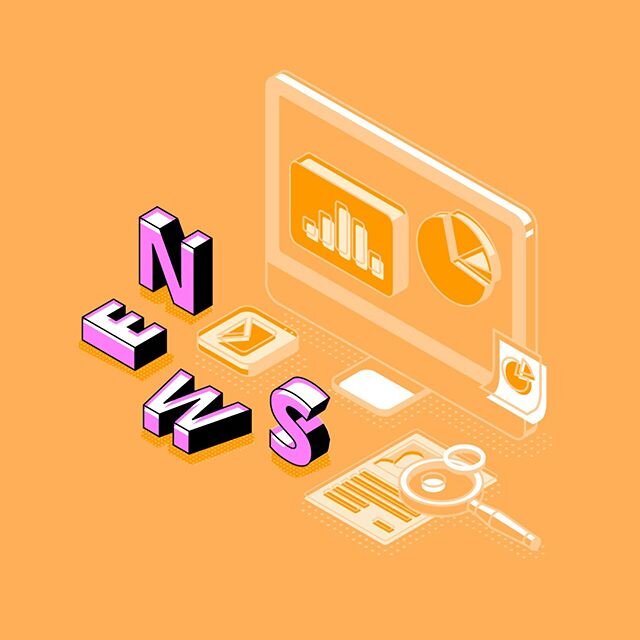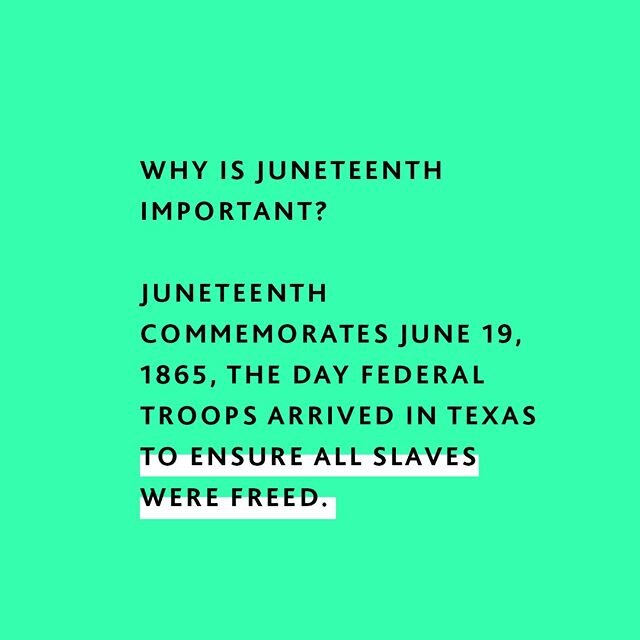Intro to Instagram Reels
If you’ve been on Instagram lately, you’ve no doubt interacted with their latest update, Reels. Instagram first introduced Reels in the beginning of August to compete with TikTok’s booming popularity, and begun to gain traction over the last month. Here’s everything you need to know about Reels, and how to start integrating it into your video strategy.
Reels vs. TikTok
Reels and TikTok offer similar user features, including a library of licensed audio, repurposed user audio, in-app Closed Captioning, engaging filters, and a similar full-screen experience that puts video front and center.
Though they are quite similar, there one key difference between Reels and TikTok: video length. While both platforms host full-screen, 9x16 videos, Reels max out at 15 seconds while TikToks can extend to one minute.
So, how do Reels fit in with Instagram’s existing platform? Similar to IGTV, once you post your first Reel a new Reels channel will appear on your profile’s homepage. Also similar to IGTV, when posting you will have the option to post with or without a feed preview.
Posting with a feed preview will add a post to your organic feed, and will deliver a post to your followers’ feed. Posting with a feed preview is the best way to maximize your visibility, though it is not the only way your content can be found.
Instagram has begun integrating a “Suggested Reels” tab to the home feed, suggesting Reels based on each user’s interests and in-app activity. Instagram has also redesigned their Explore page, with Reels displaying 2x to even 12x the size of feed posts on the Explore page. Reels can be a great tool to get your page in front of new eyes.
How to Post A Reel
Posting a Reel is similar to posting a Story. From your home screen, swipe to the right and the Story camera will open. You’ll now see three options at the bottom of your screen, for Live, Story, and Reels (see arrow 1 in image below).
Select Reels (1) and the Reels camera will open. From this screen, you will see your feature options on the left side of the screen (2) in descending order: Audio, Speed, Effects, and Timer.
You can choose to use a clip from your camera roll by clicking the bottom left square (1), or begin recording. Either way, you can stop recording at any time before hitting 15 seconds and resume with either a recording or clip, to create a hybrid video.
To upload a clip from your camera roll, tap the bottom left square (1) to open up your camera roll. Select your video clip, trim if needed, and tap the check mark (3). You will then return to the recording screen to complete your video, and will see remaining video time (4) and a back arrow should you want to edit the prior clip (5).
Once you have selected or recorded all video and audio for your Reel, tap the right arrow (6) to move on to the Reels editing screen and edit your compiled Reel. From this screen you will see similar video editing to Stories, including Gifs, text, and the draw tool (7). To add text that appears frame by frame, like closed captioning, begin typing your captions, and place them where you would like to see them in the frame. Caption bubbles will appear above the video timer (8), select your caption bubble and toggle caption duration as though you are trimming the video, this will set to the desired caption duration to appear then disappear. Once you are happy with your Reel, save if desired (7) and tap the right arrow (9) one more time to jump to the caption screen.
From this final screen, you will be able to add a caption (10). Reels will only show the first line or so of text before cutting off your caption with a ‘see more’ button, which opens up to text that covers your video, so keep it short and sweet! Here you will also have the opportunity to toggle feed preview on or off (11). If turned on, your Reel will appear in your organic feed alongside your organic posts. This will maximize visibility, and we always recommend using this option. Not ready to post yet? This screen is also where you’ll have the option save drafts that you’re still working on (12).
Reels Content Ideas
The best Reels content for your account will be determined by your audience and your brand, but here are some ideas to get the ball rolling.
Tease out new products. The short-form and discoverable nature of Reels makes it the perfect place for a short teaser clip to pique interest.
Show your funny side. Use Reels as an opportunity to inject a little humanity into your brand! Reels don’t need to be hyper-produced or perfect.
Zen out. Offer your followers a momentary reprieve from mindlessly scrolling with something that will stop thumbs right in their tracks.
Repurpose your very best Stories. Have a Story that deserves its day in the sun? Save it and repurpose as a Reel. If choosing this option, only choose video content and posts that were proven to be well-received, and try to add some post-edits and new info in the caption to keep it fresh for followers that have already interacted.
Hop on trends. Keep an ear to the ground for new challenges and trends that pertain to your brand. The right trend in the right could maximize your reach and get your page in front of tons of new eyes.
The possibilities are endless! Don’t be afraid to experiment and try new things.